Authentication
How to set up SSO authentication using an Okta integration
You can configure the Secberus platform for single sign-on through Okta. Here are the steps.
- Log into your Okta account.
- Select Applications page
- Click Create New App: (top right button)
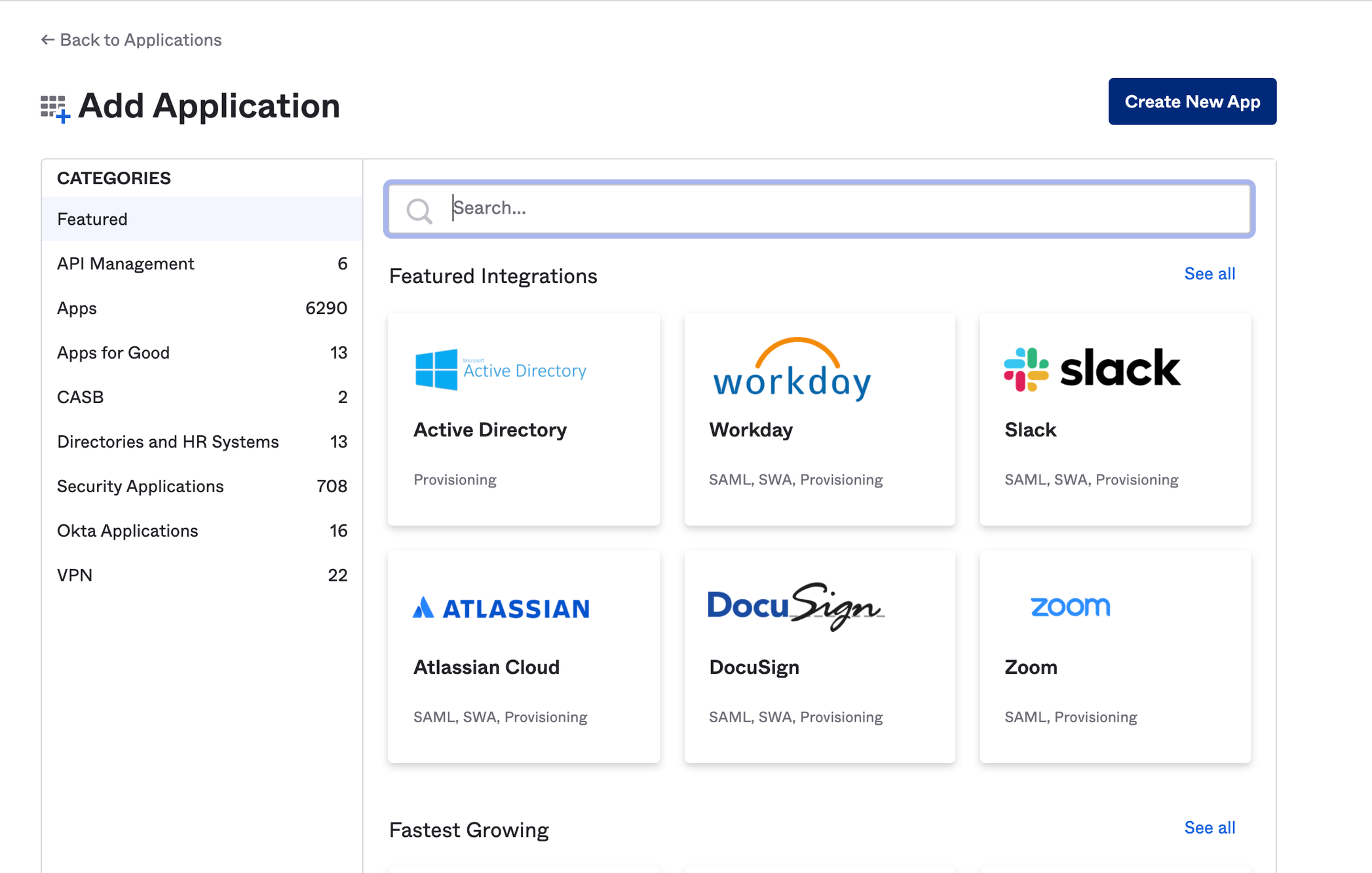
Navigate to 'Applications' and select 'Create New App'
- Select OpenID Connect and click create (platform stays Web)
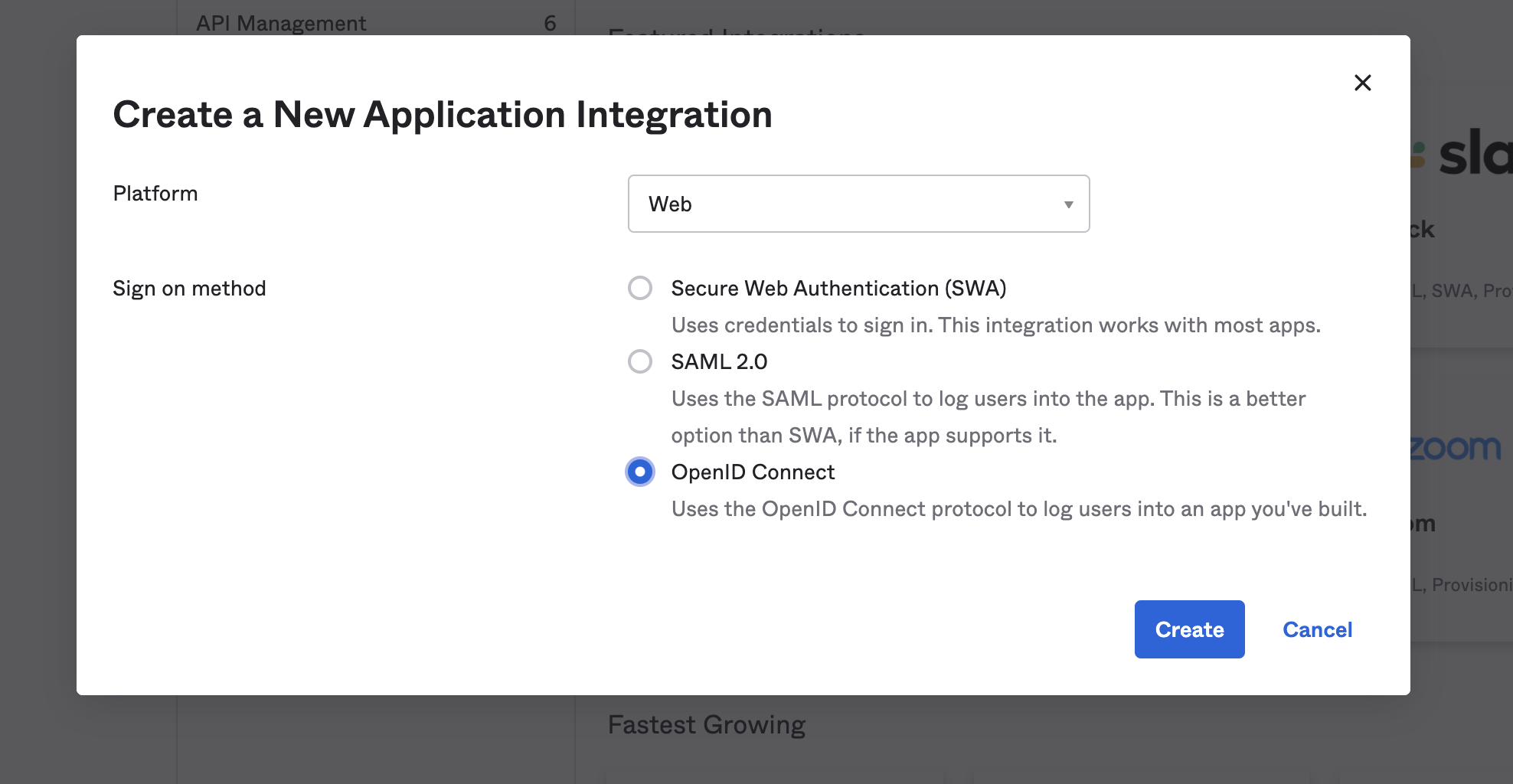
Select 'OpenID Connect' and click 'Create'
- Configure Application:
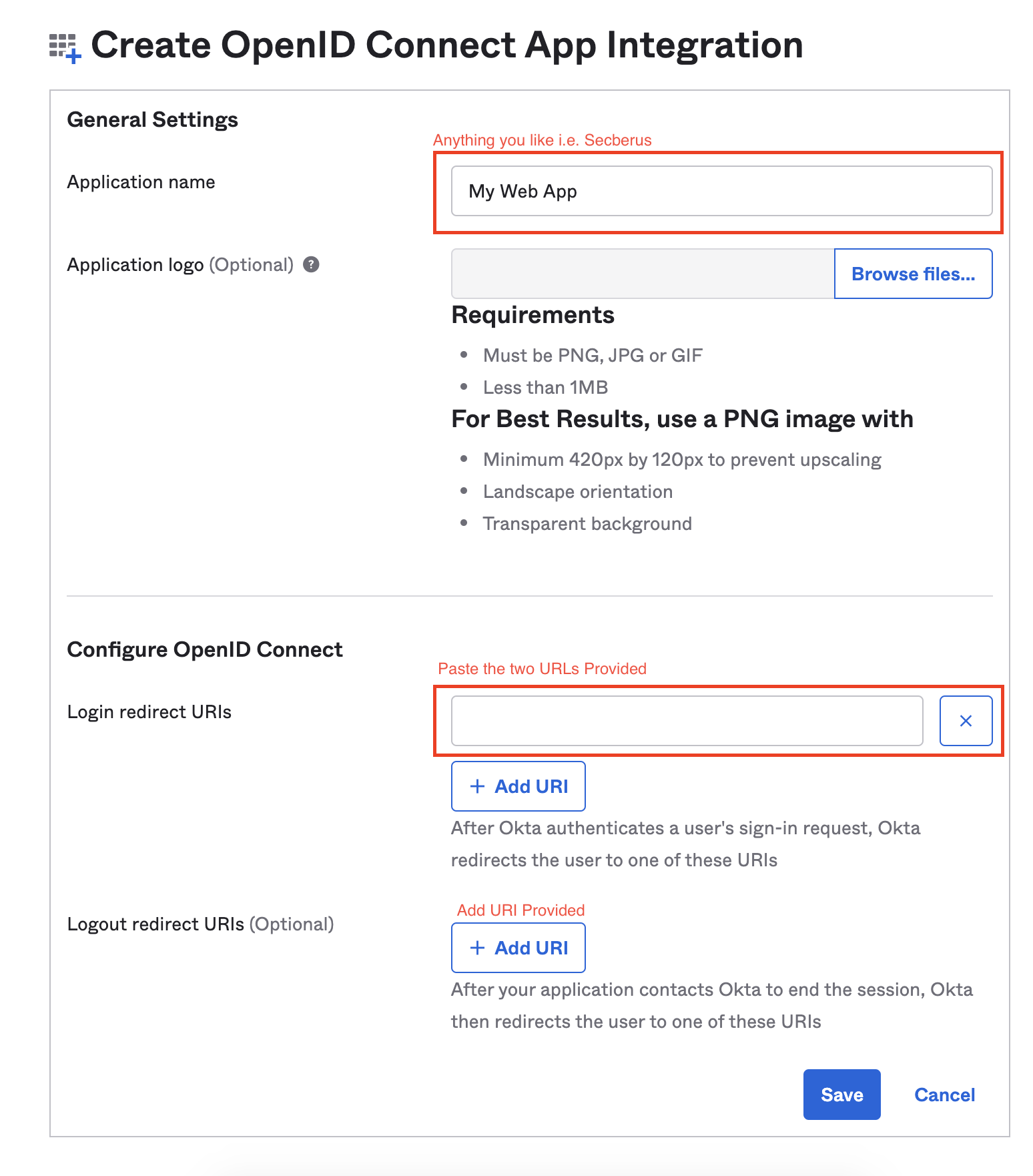
Configure the new application
-
From there Okta will provide a Client ID, Client Secret and issuer url i.e. ( https://dev-6179361.okta.com) you will need to enter this information into the designated fields and submit.
-
Assign Users in your Okta application.
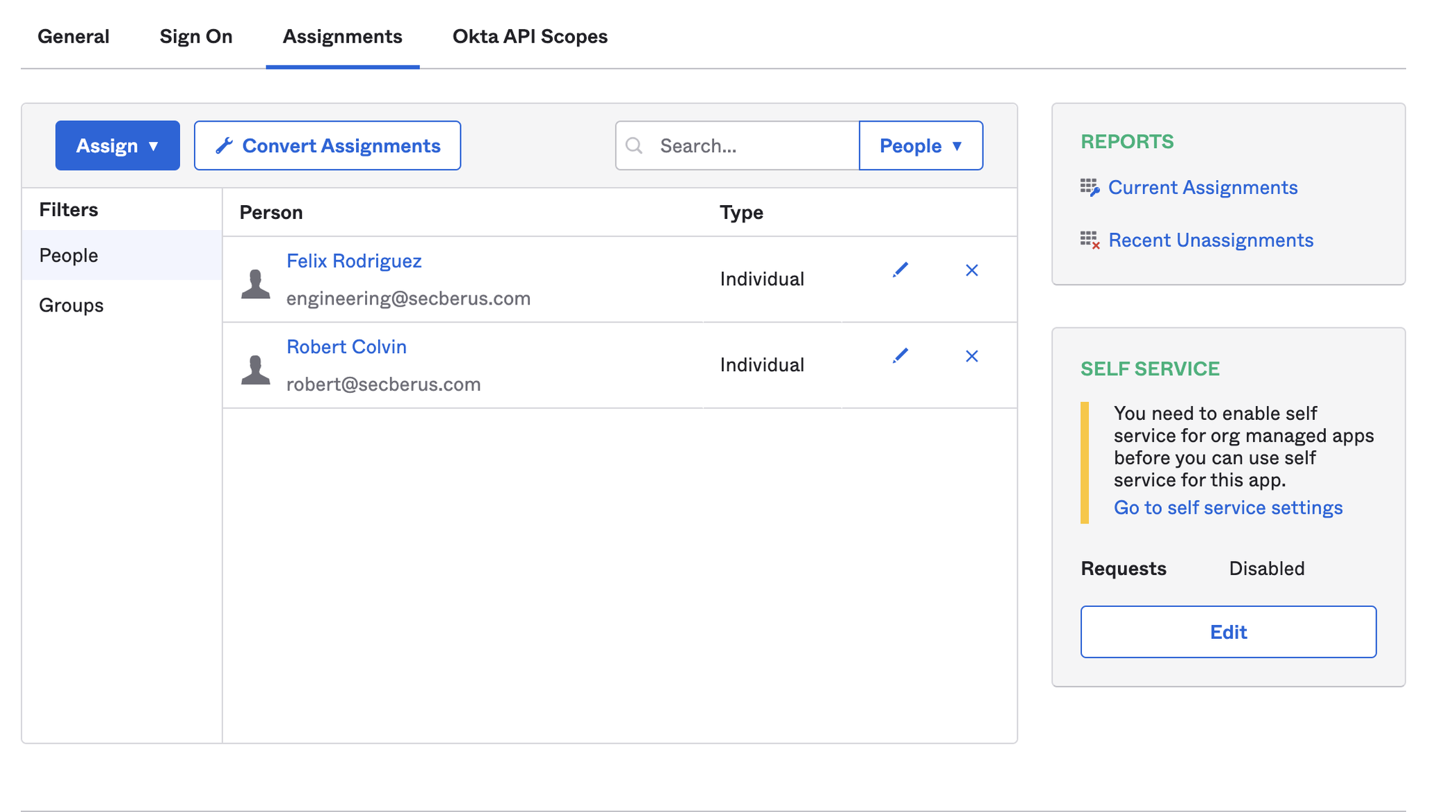
Assign users
- Update Scopes:
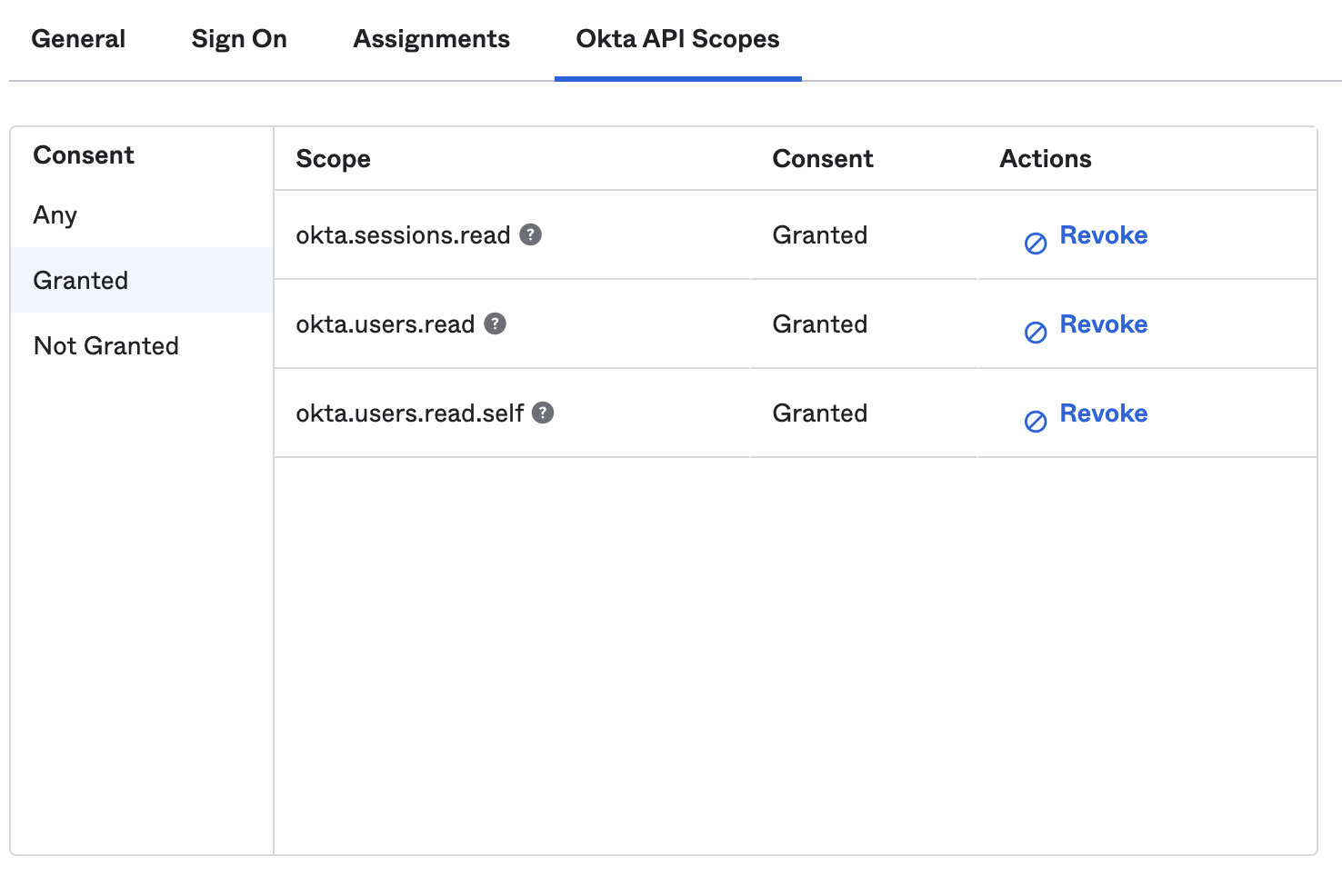
Update scopes
Your Okta integration is now complete.
Updated 7 months ago