Organizations
This page explains how to setup Organizations within Secberus.
Overview
Organizations are specific groupings of cloud environments, users, policies, and workflows created in order to segment posture visibility & actions.
Organizations allow for easy visibility across different scopes of an enterprise's cloud footprint. Common Organizations are applications, business units, teams, or grouping of cloud environments.
NoteOnly users with the role account owner, can create, edit, and remove organizations. By default, your Secberus account will be set up with one organization and one user that has the role of account owner. There can be multiple users with the account owner role within a Secberus account.
Create Organization
- Navigate to the Secberus Admin by clicking Manage account in the Organization Select Menu.
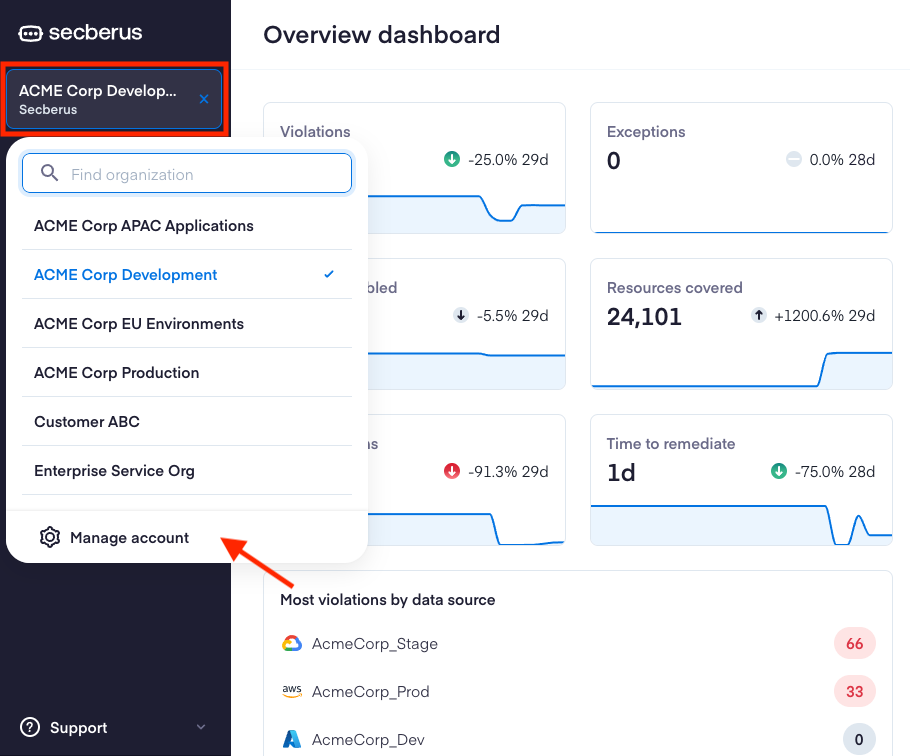
- Navigate to the Organizations page and select + New organization to bring up the setup screen.
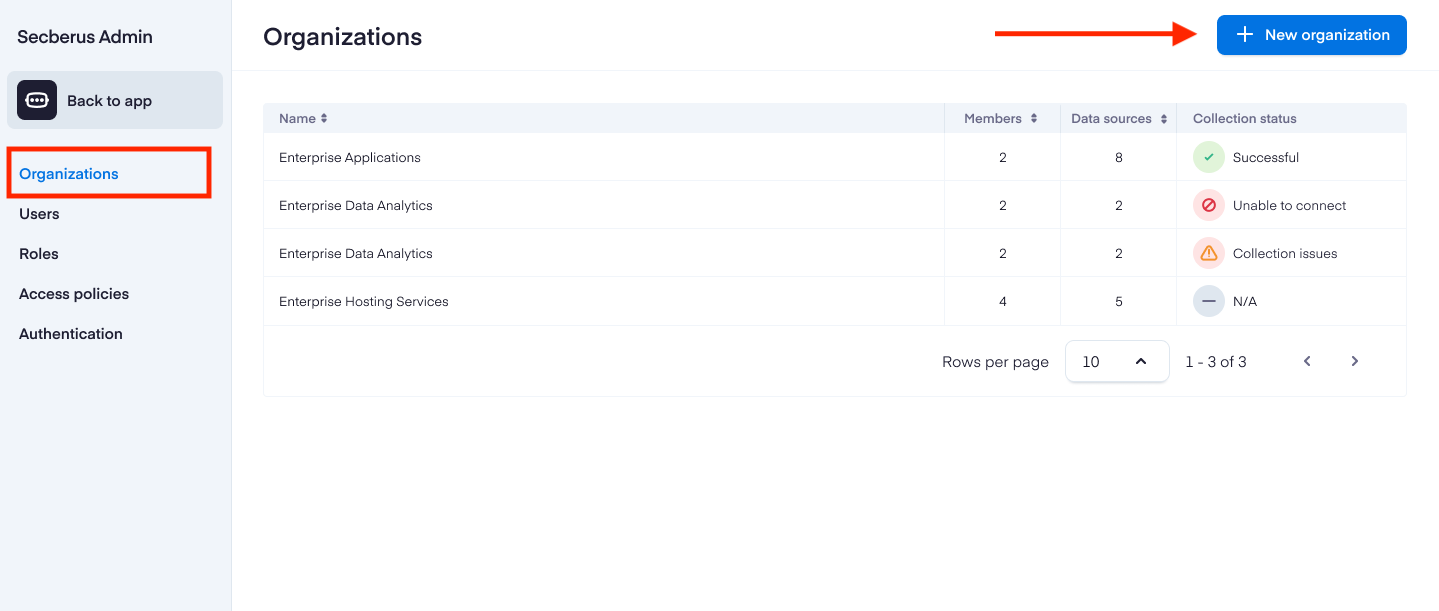
Select '+ New organization'
- Name your Organization, and use the Create button to complete your setup.
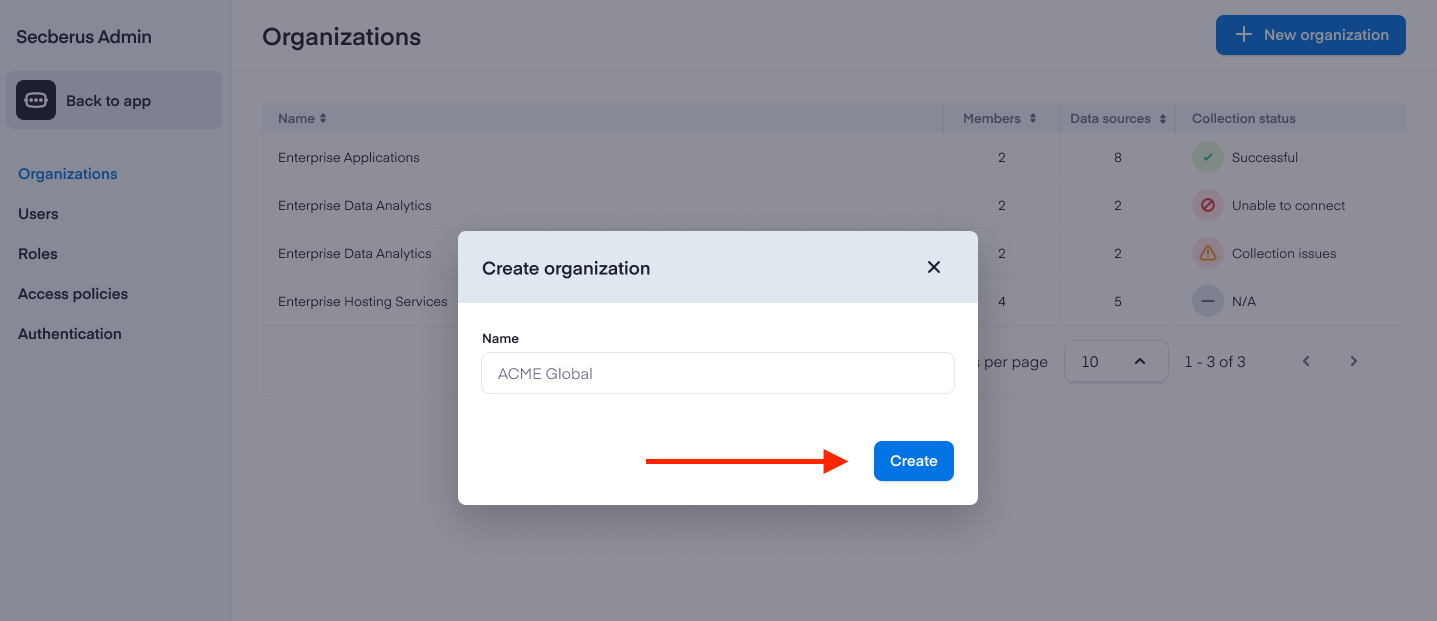
Populate the 'Name' field and Select 'Create'
Delete Organization
Administrators can delete Organizations, which will delete all data sources and integrations created in that OU. You cannot reverse this action.
- Navigate to a different Organization than the one you wish to delete. You cannot delete an Organization if there is only one Organization, and you cannot delete an Organization that you are currently 'active' in. You can create a new Organization and then delete the old Organization by repeating the Create and Organization steps and then following these steps:
- Navigate to the Secberus Admin by clicking Manage account in the Organization Select Menu.
- Navigate to the Organizations page and hover over the Organization you want to delete, then click edit icon to bring up the Organization details page.
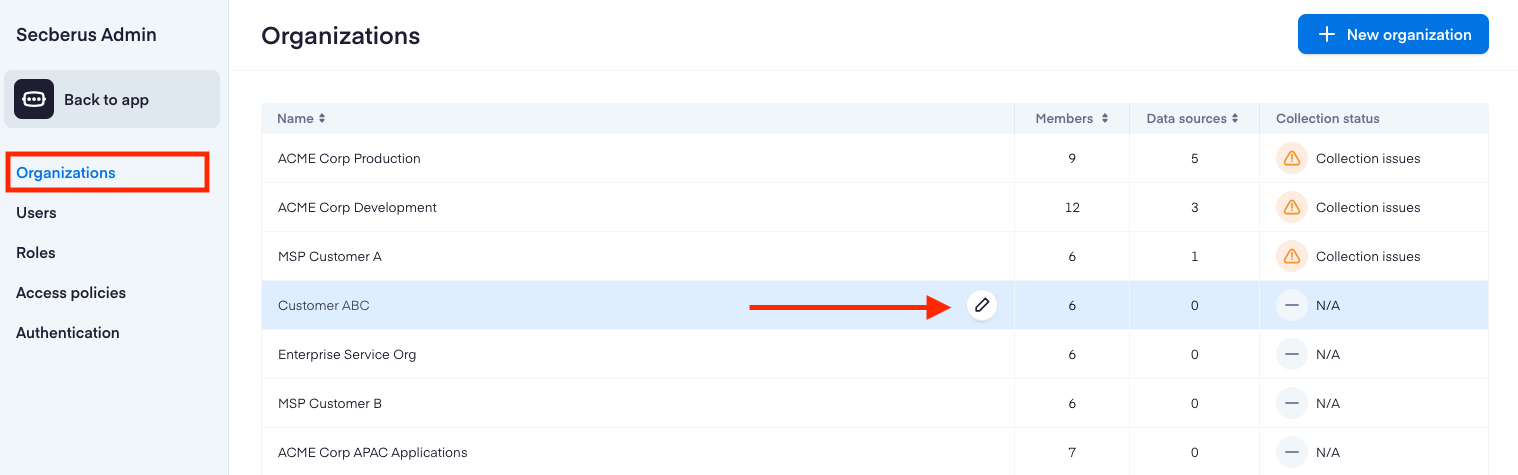
- Click on the Gear Icon and select Delete organization
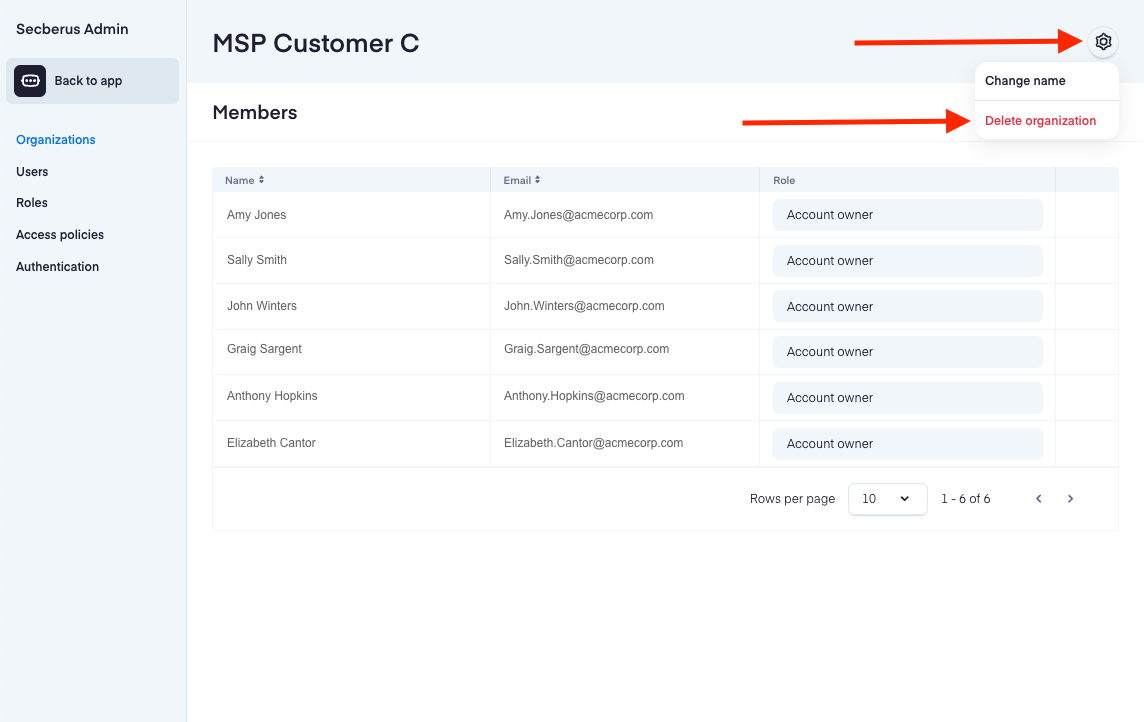
- Confirm that you would like to delete the Organization by clicking Delete. WARNING: This action cannot be undone and will delete all data source integrations and workflow integrations along with all the data in this Organization. It will not affect other Organization data sources, integrations, or data.
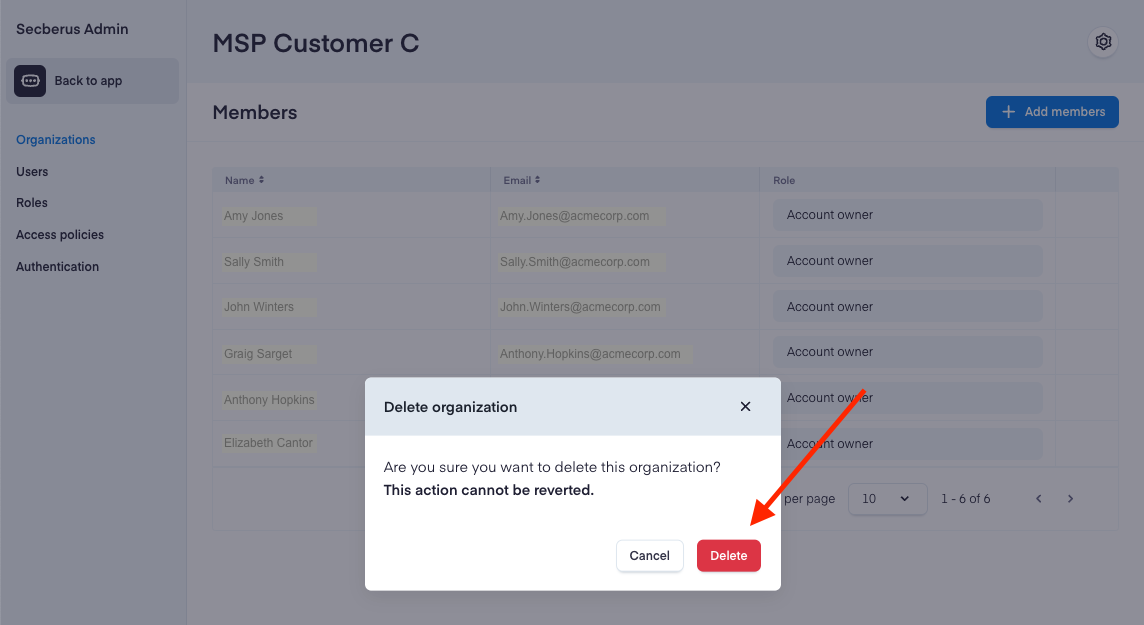
Collection Status
The collection status of the data sources within an organization can be monitored by navigating to the Organizations page and viewing the Collection status column in the organizations table. To troubleshoot collection issues, visit the Settings > Data sources screen for the organization.
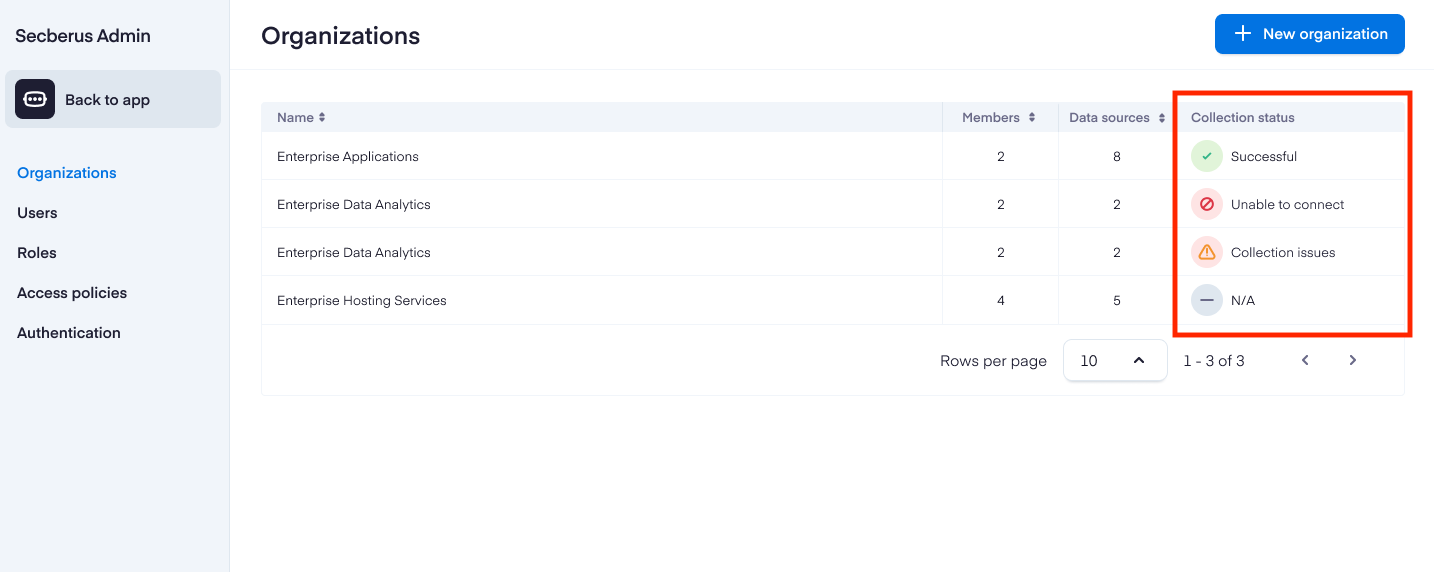
Updated 7 months ago
Now it is time to onboard your cloud environments to your newly created Organization.