Scheduled Reports
The Secberus scheduled reporting feature provides users the ability to generate predefined custom PDF reports specific to the data sources they have access to for each organization. Users can schedule automated report generation at a desired frequency, and receive notifications via email when the reports are ready for download.
How to schedule a report
- Log into Secberus and navigate to the Reports page.
- Click the + New report button.
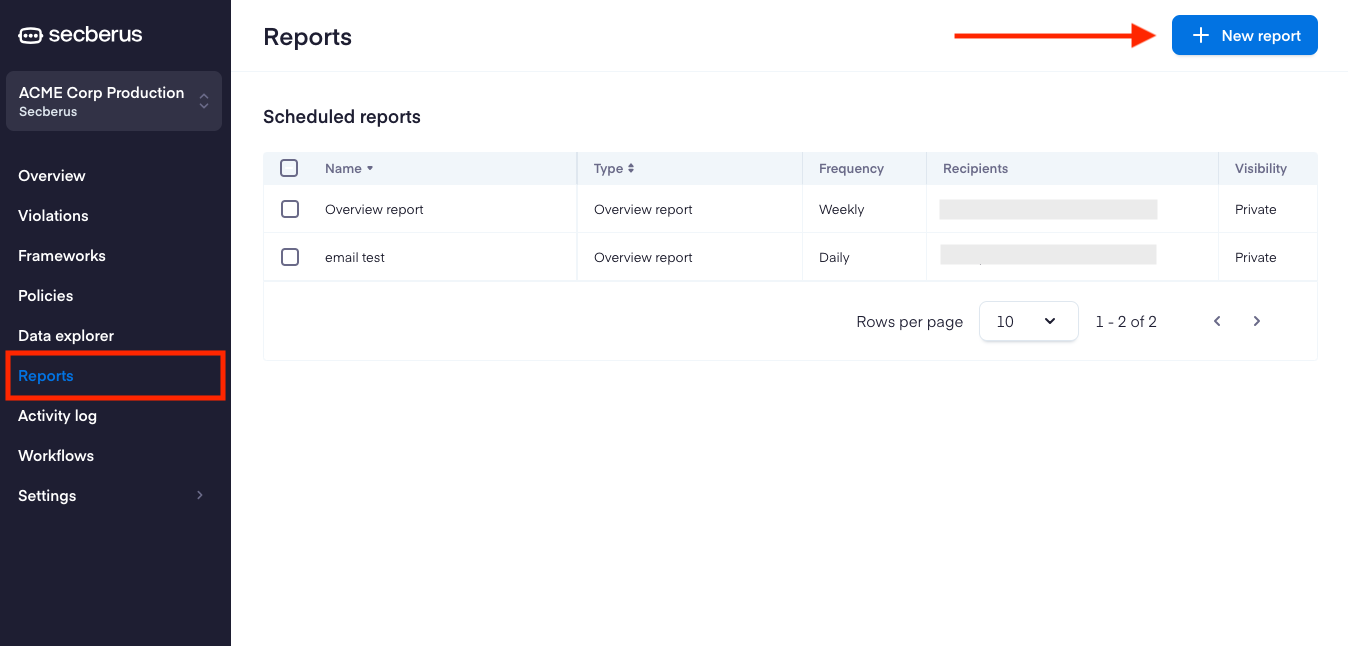
- Choose the report type.
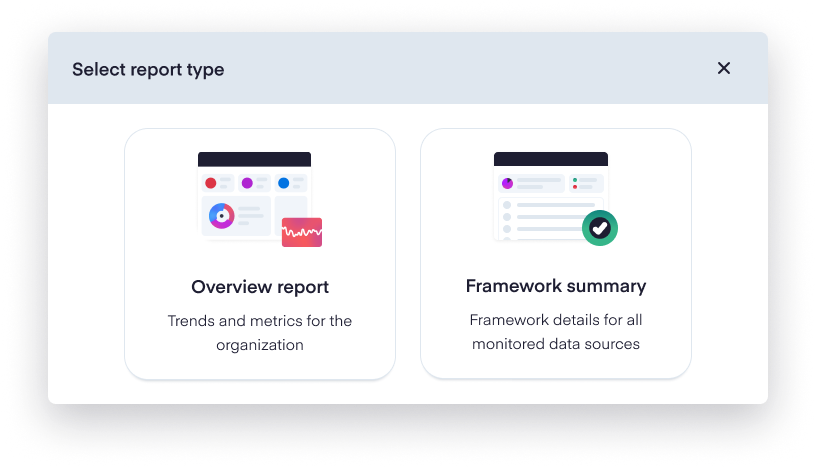
- Customize the report with a unique name and an optional logo. For Framework summary reports, you also have the ability to select the frameworks to include, and elect whether to include recommendations for failing controls.
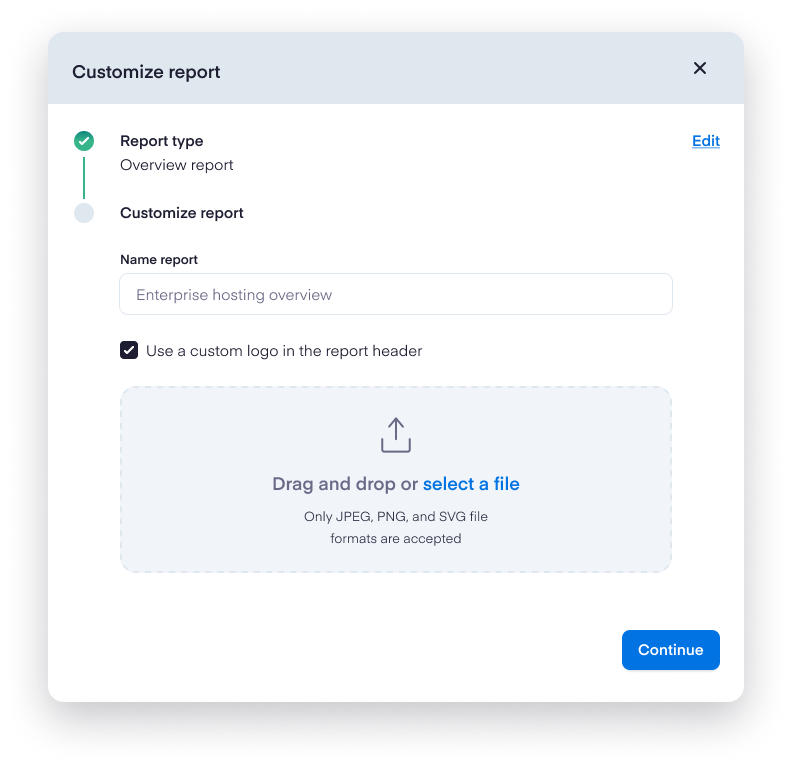
- Configure the report by choosing the frequency in which you would like to have the report generated. Scheduled reports can be sent to multiple recipients by including each email address separated by a comma.
NoteIf the recipient does not have a Secberus account, their email will need to be verified before they will be able to receive reports.
- Click the Create report button.
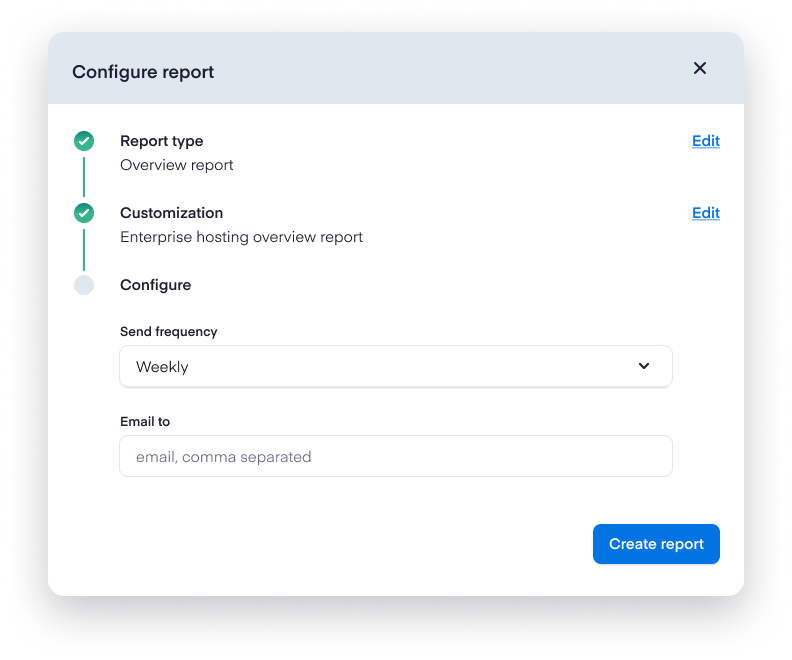
- You will receive an email when your report is ready to download.
NoteThe email link to download each report expires after 7 days.
Daily, weekly, and monthly scheduled reports are sent at 1200 UTC.
Report types
There are currently two types of predefined reports.
Overview Report
The Overview Report provides trends and metrics for an organization. This includes key performance indicators shown on the Overview Dashboard (Violation Count, Exception Count, Policies Enabled, Resources Covered, Remediations, and Time to Remediate.) In addition, the report includes the Compliance Score for each framework enabled, a Data Source Snapshot for each data source in the organization, a list of the top policies according to the highest number of violations, and an inventory section that lists detected resources by data source type.
Framework Summary
This report provides insights into the compliance for the enabled frameworks of the organization. The report can be further customized to include specific frameworks, and optional recommendations for controls that are not passing.
Edit report
- Navigate to the Reports page.
- Click on the report you would like to edit to open the Report details panel.
- Click the Edit report button.

Updated 8 months ago