PagerDuty Integration
Steps to setup a PagerDuty Integration
Secberus uses PagerDuty's Service and Events Integration to create new violation incidents on a customers' PagerDuty instance.
PagerDuty Configuration
Create PagerDuty App Registration Integration
- Search for Integrations > App Integration
- Click on
+ New App- Give the app a relevant name, i.e.
Secberus Integration, and a description, i.eIncoming Secberus Violations. - Under Functionality, click on
Events Integration - Click Next
- Give the app a relevant name, i.e.
- We can leave
Transform Event DataandSend Change EventstoNo. ClickRegister App.
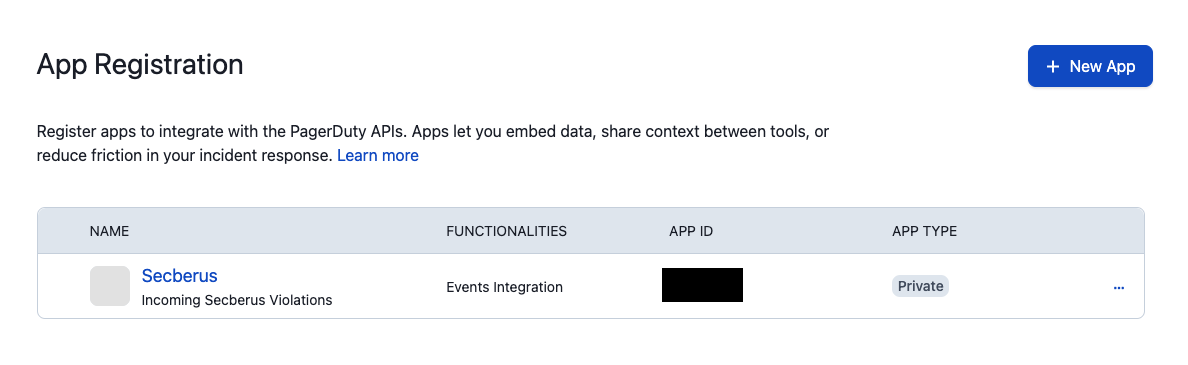
Create PagerDuty Service
- Go to the
Service Directory - Click on
+ New Service- Give the service a relevant Name, i.e.
Secberusand optional description - On the
Assignpage, select your desired escalation policy - On the
Reduce Noisepage, select your desired Noise reduction settings - On the
Integrationspage, search for and select the app registration integration you created - Click
Create Service
- Give the service a relevant Name, i.e.
- Within the
Integrationstab of your new service, you will see anIntegration Key. Secberus will use this key as therouting_keywhen sending events to yourIntegration URL.
Secberus Configuration
- While on the Secberus Dashboard for the organization you want to create the integration in, go to
Settings > Integrationspage. - Under
Create new integrations, click on thePager Dutytile.- Give your integration a relevant name
- In the
Routing Keyfield, provide theIntegration Keyfrom the PagerDuty Service you created. - Click
Save
- Secberus will send a test alert to your PagerDuty instance to validate the integration.
PagerDuty integration is now complete!You can create workflows to your PagerDuty integration under the "Workflows" tab on the Secberus platform.
Updated 4 months ago